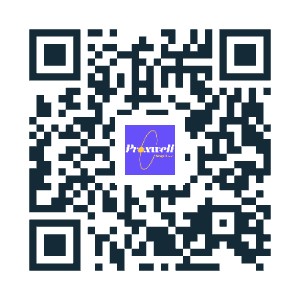How to set up shortcuts on your phone’s home screen or computer’s desktop
If you’re tired of typing in the full web address of the Proxwell app or hunting for your invite email, there is a better way! Easily create a shortcut directly to Proxwell that lives on your home screen or desktop.
Download the Proxwell Progressive Web App (PWA) directly by scanning the QR code or visiting the provided link. Works seamlessly on iOS and Android. Use the button below to install on your desktop.