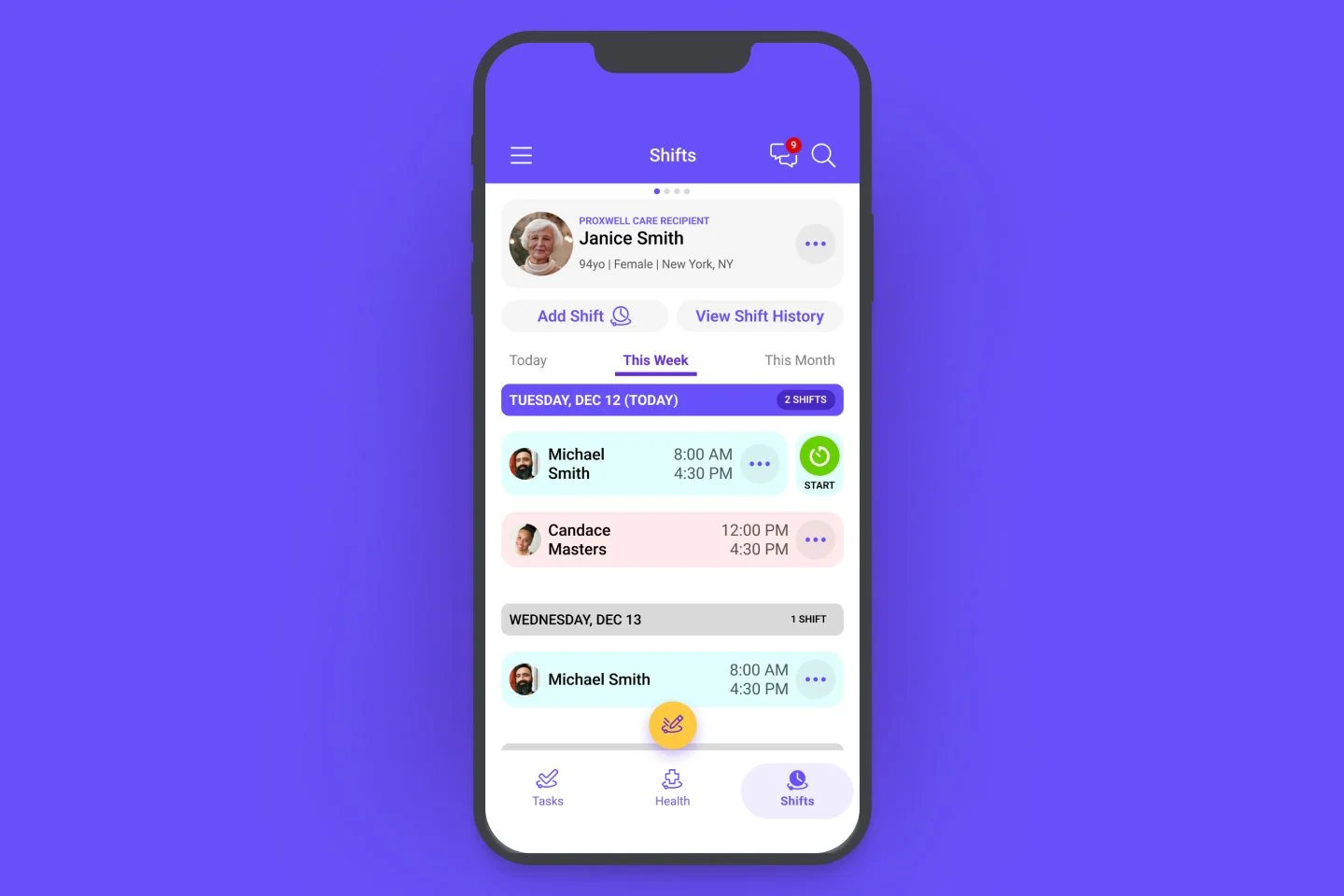Shifts
Organize your care team with Shifts—dedicated time blocks that clarify who's responsible for care and when. Assign tasks to specific caregivers during their shifts, track accountability, and ensure seamless handoffs between team members.
Adding Shifts
Tap on ‘Shifts’ in the bottom menu to access the shifts view
This will show you any upcoming shifts that have been scheduled and the caregiver who is assigned to that shift
Once on the Shifts view, tap the ‘Add Shift’ button near the top of the screen
You will see shift options appear
First, select a caregiver from the list (Note: only caregiver users can be assigned shifts)
Select the start date for the shift
Then select the start and end time for that shift
Next, set up the recurrence of that shift
You have a number of options for setting up recurring shifts:
Repeats Daily - Shifts recur each day of the week
Repeats Weekdays - Shifts recur but only during weekdays
Repeats on Specific Days - Shifts recur on select days
Repeats Every Week - Shifts recur on the same day every week, using the starting day
Repeats Every Month - Shifts recur on the same day every month, using the starting day
Custom - Lets you customize recurring shifts in a variety of ways such as: Mondays and Sundays, every 2 weeks.
Then set an end date — if no end date is set, shifts will recur until you edit or delete the shift
Finally tap on the OK button to save the shift
Removing Shifts
You can remove a shift from either the Shifts or Tasks views
Tap on the 3 dots of a caregiver’s ‘shift card’ to bring up the options menu
Tap the ‘Remove’ option to remove the shift
If the shift is recurring, you can either remove a specific instance, or all instances of that shift
Starting & Finishing Shifts
Shifts need to be started by the assigned caregiver at the scheduled time.
This allows for transparency and accountability for any caregiver to ensure timeliness of care.
The shift duration will show once a shift has been started by a caregiver.
Shifts will end automatically at the scheduled time.
Shifts can be stopped early in case anything unexpected happens; a reason must be provided for any shifts that are stopped early